Live Chat Software by Kayako |
Knowledge Base: App-Specific Help
|
Handheld Contact 'Home' screen information
Posted by Craig S, Last modified by Craig S on 15 October 2018 02:54 PM
|
|
|
In early 2017, Handheld Contact introduced a Home screen view where users can find the most commonly used features of HHC in one clear landing page. Users could still select alternative landing pages, but the Home Screen quickly became the default choice for most of our subscribers as it required less navigation back and forth to find what they needed. iOS (iPhone/iPad): The 'Home' view is the default screen that will load when opening Handheld Contact. If this is not preferred, it can be changed. Open the Handheld Contact application, from the Home view, choose Settings. Tap on 'Set Startup Screen' option and choose the default load screen. The available options are Home, Contacts, Task List or Calendar. 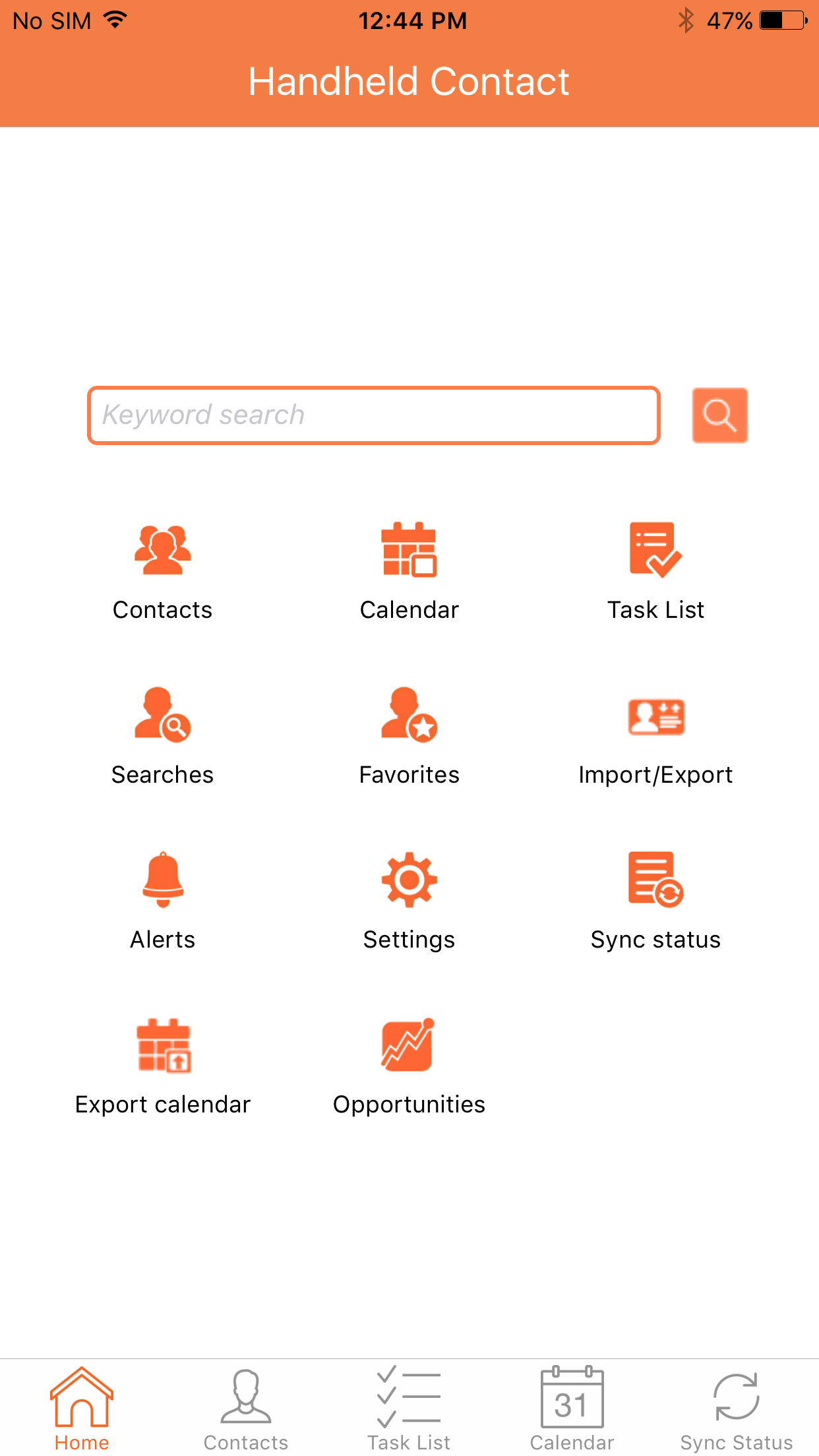 Android: The 'Home' view is the default screen that will load when opening Handheld Contact. If this is not preferred, it can be changed. Open the Handheld Contact application, from the Home view, choose Settings. Under the 'General' heading tap on 'Default screen'. The available options are Home, Contacts, Calendar and Task list.  'Home' can also be accessed/managed via the left side menu. This is available with a left to right swipe starting on the left side of the device. All Home screen options can be accessed from this menu as well as the 'My Record' contact. This contact record is found above 'Home' in the menu.  | |
|
|